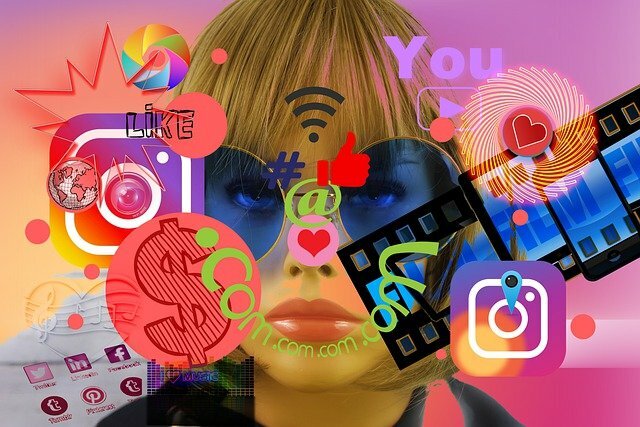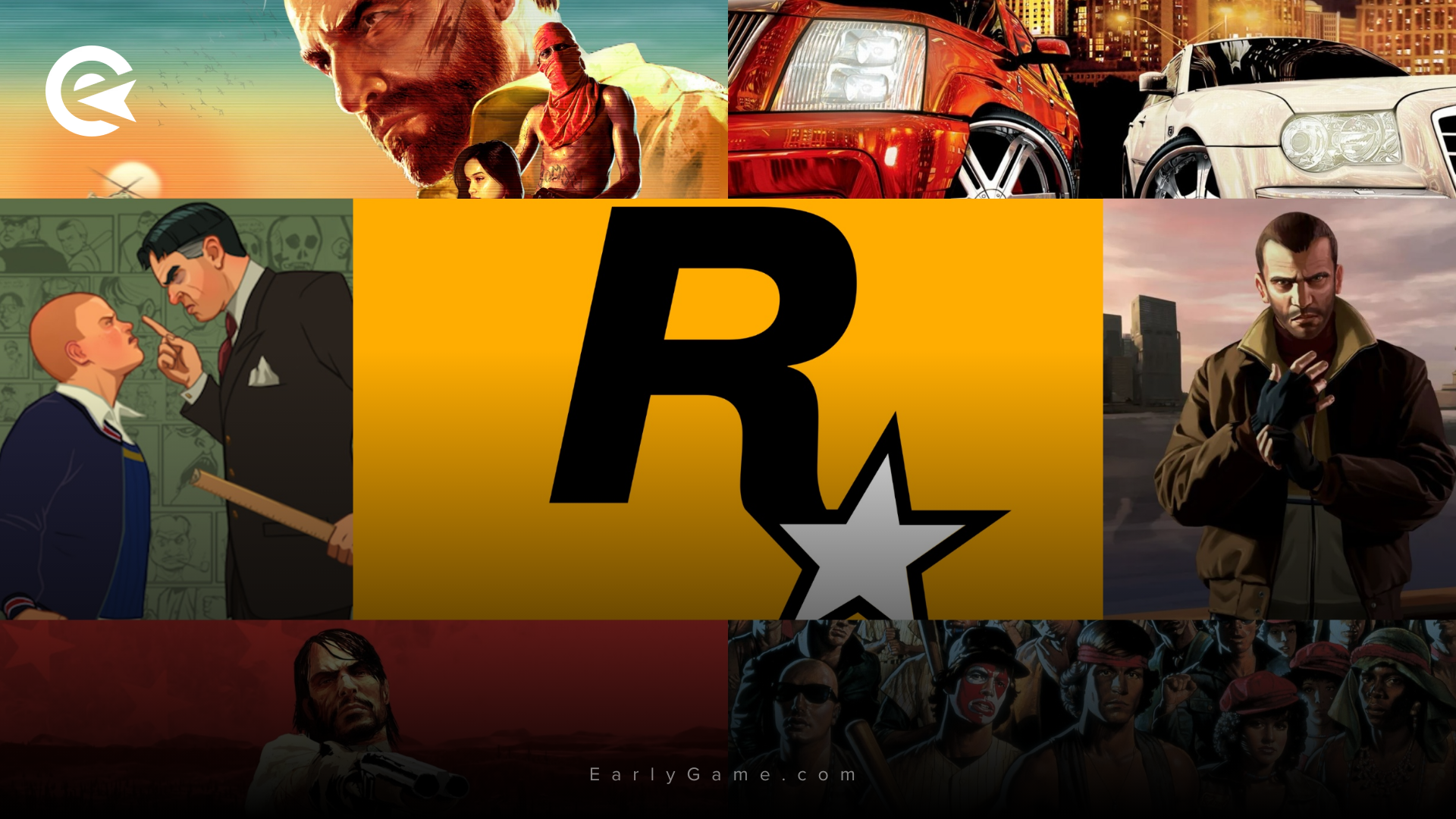Struggling to connect to a Rockstar game? Worried about server outage? You're in the right place – here is how to resolve the common connection issues to your Rockstar games.
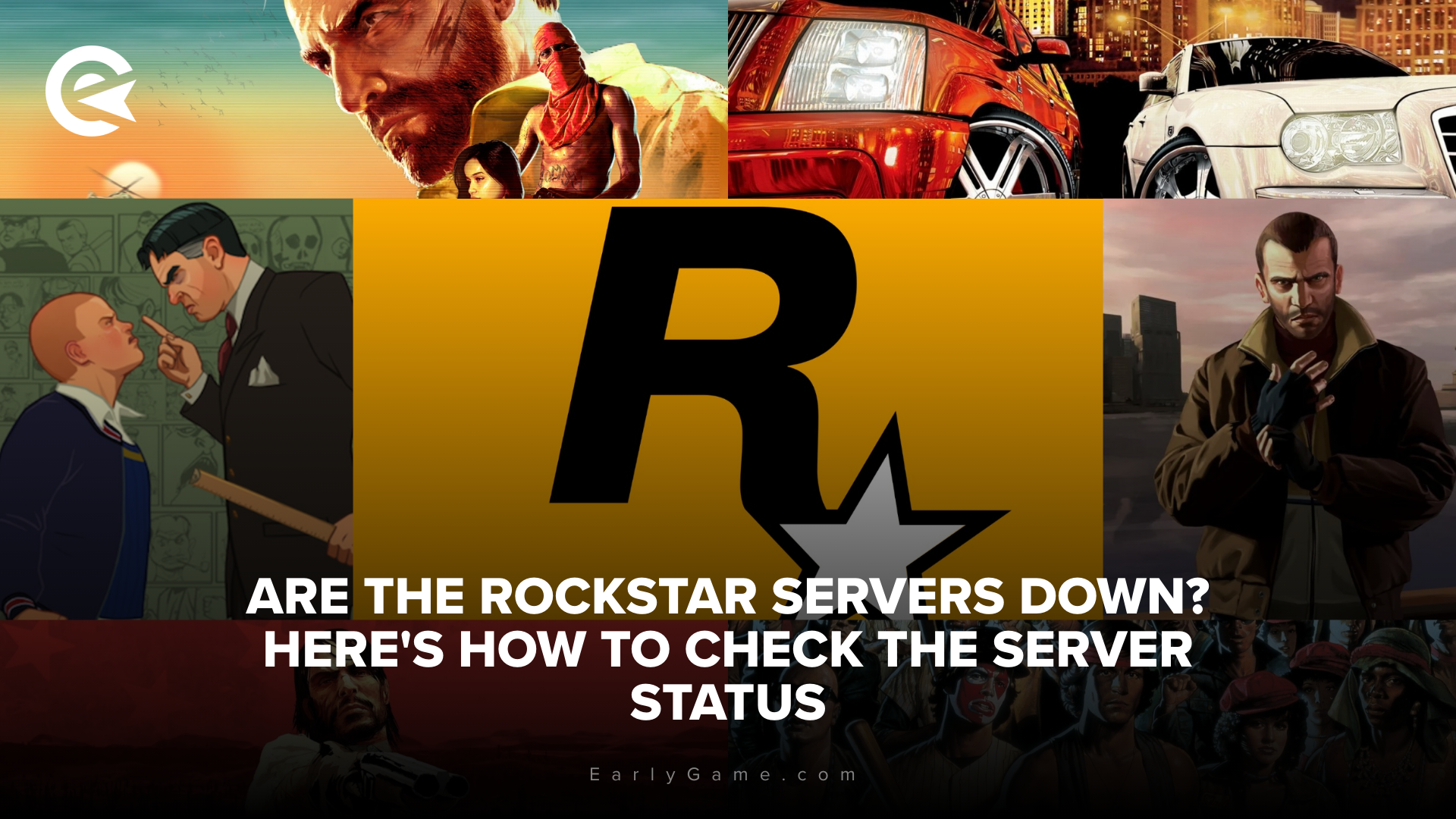
With people on the edge of their seat, sweat-drenched waiting for any sign for the release of GTA 6, the new Grand Theft Auto title could be one of the most anticipated games ever. But what is all the hype and the game itself worth, when you can’t play it, due to server outages?
That’s why we’ve got a complete guide for you on what to do when the Rockstar servers are down. Well, the first stage involves checking if they really are down, because if not then it's a connection issue on your end. But don't worry – we have also provided some common fixes to Rockstar game connection issues as well. Let's get started!
Game down? Start by checking the server status
First of all, you should check the official website to see if any server for games like Red Dead Online or GTA Online is down or limited.
For any other news about outages, server problems or planned maintenance work, you can check Rockstar Games official X account, their Facebook page or the Rockstar forum.
What to do if you can't connect to the Rockstar servers
If you can't connect to the Rockstar servers, but also can't find any indication that the servers are down, the problem is probably on your end. In this case, follow the steps below:
Check if your game is up-to-date
Incomplete updates or an outdated game can often lead to connection issues. So check your PC or console to make sure you have updated the latest version of the game.
Check for updates on PC
- Open your game in the library.
- Right-click the game and go to "Properties..."
- Click on "Updates".
- Make sure the game is set to "Keep Updated".
Check for updates on PlayStation and Xbox
- Go to your game's library.
- Find the game and click on "Options".
- Click "Check for Update" on PlayStation or "Manage Game" → "Downloads" on Xbox.
Check your connection
Of course, the problem may simply be your internet connection. So the best thing to do is to restart your router and, if possible, connect your PC or console directly to the router via a LAN cable.
- Unplug your router.
- Wait a few seconds.
- Plug the router back in.
- Wait 5-10 minutes.
Sometimes it is completely out of your hands and there is no other solution than to wait a couple of hours and try it again to play your game of choice – but on any other occasion, our tips should help you to play your favorite Rockstar game and be prepared for GTA 6.