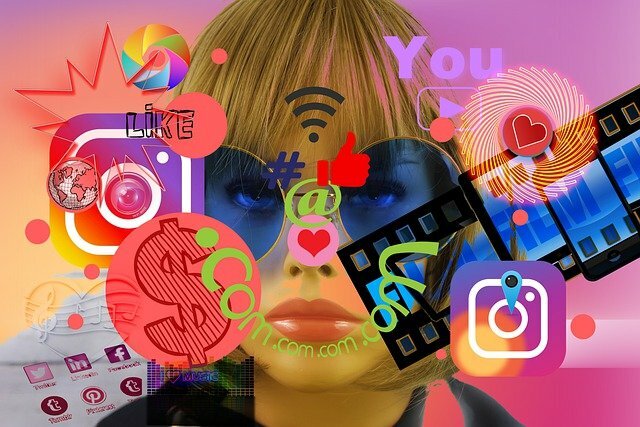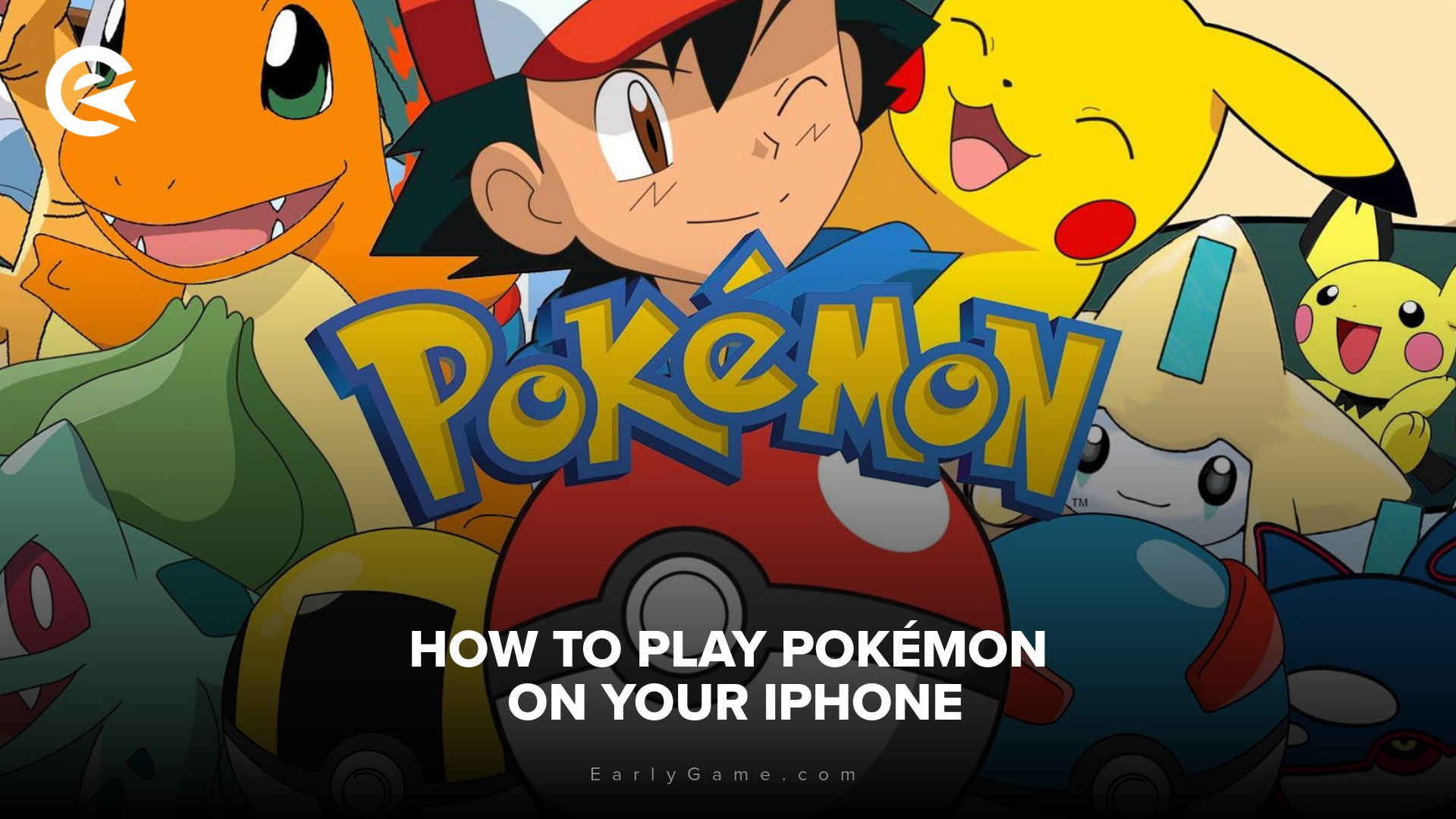For the longest time, it wasn't possible to play Pokémon on an iPhone (Android users could, though), but now that Apple finally updated its App Store guidelines, a whole lot of possibilities opened up!
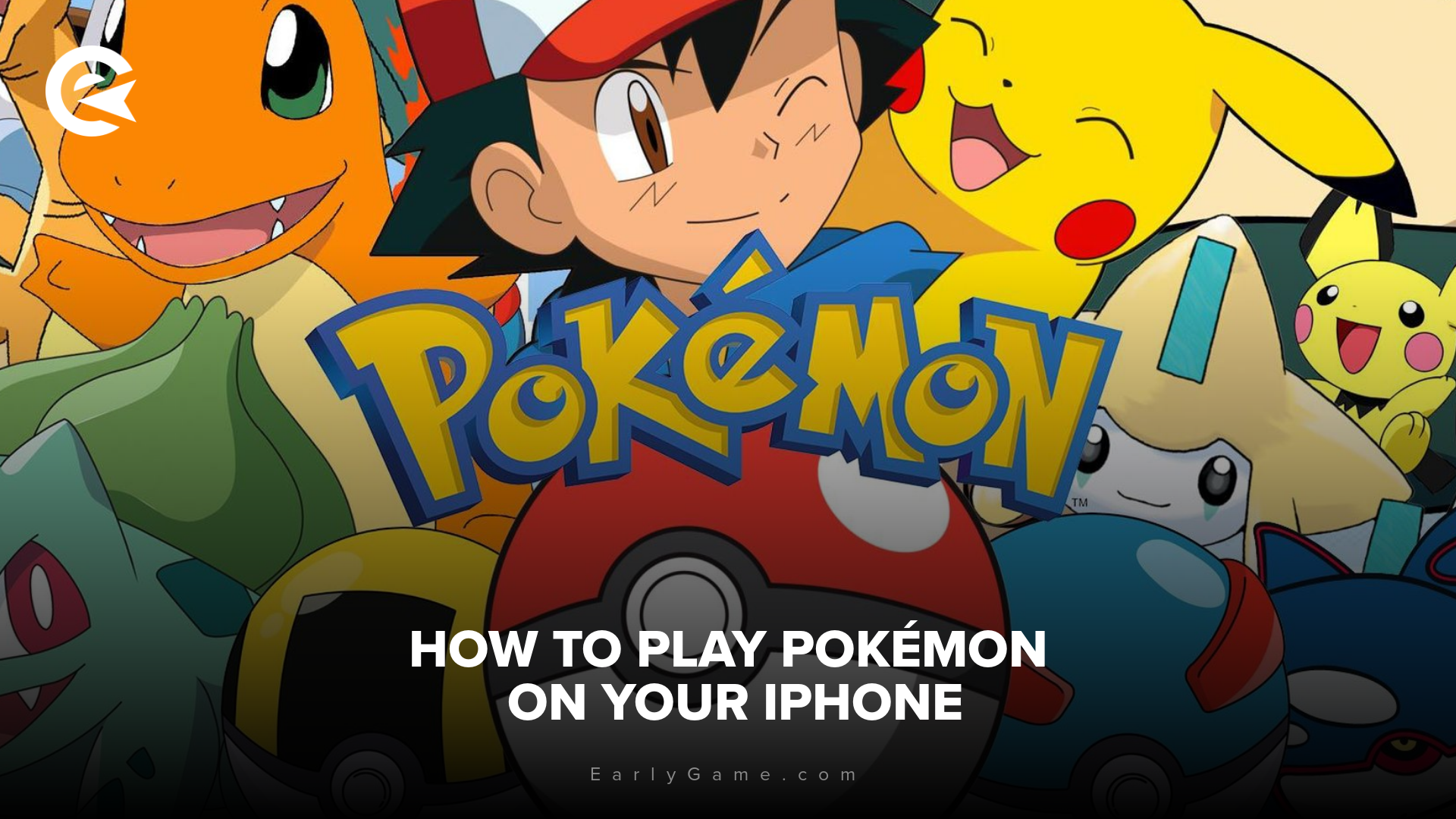
Apple has recently updated their App Store guidelines, finally allowing emulators to run on iPhones. So now you can play all your favorite classic Pokémon titles simply on your iPhone, on the bus to school or work, during lunch break or wherever and whenever you feel like it. Here’s everything you need to know to get started.
How to run Pokémon emulators on iPhone
Apple’s recent iOS updates (starting with iOS 17) have loosened restrictions, making it possible to download emulators directly from the App Store or via alternative methods such as AltStore.
There are quite a lot of options for emulators, but the most commonly used are the following:
- Delta Emulator: Supports Game Boy, Game Boy Advance, and Nintendo DS games. It also allows cloud saves and cheat codes.
- iNDS: Focused on Nintendo DS games, this emulator works smoothly on most modern iPhones.
- XONE: Supports systems such as Game Boy Color, Game Boy Advance and Nintendo DS (available in the App Store).
Getting Emulators

The XONE emulator can be downloaded directly from the App Store, while other emulators such as Delta and iNDS need to be downloaded from the AltStore. Here is how its done:
- Download and install AltStore on your computer.
- Connect your iPhone and sideload the emulator.
- Follow on-screen instructions to enable the app.
Getting Pokémon ROMs
ROMs are the digital versions of games. To play Pokémon, you’ll need to acquire a ROM legally, typically by extracting it from a cartridge you own. Avoid downloading ROMs from unauthorized sources, to respect copyright laws. ;)
After acquiring the ROM of the game that you'd like to play, all you have to do now is launch the emulator and load the Pokémon (or any other game) ROM file.