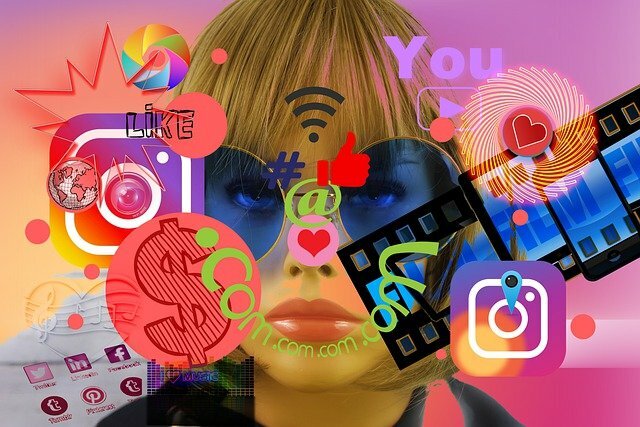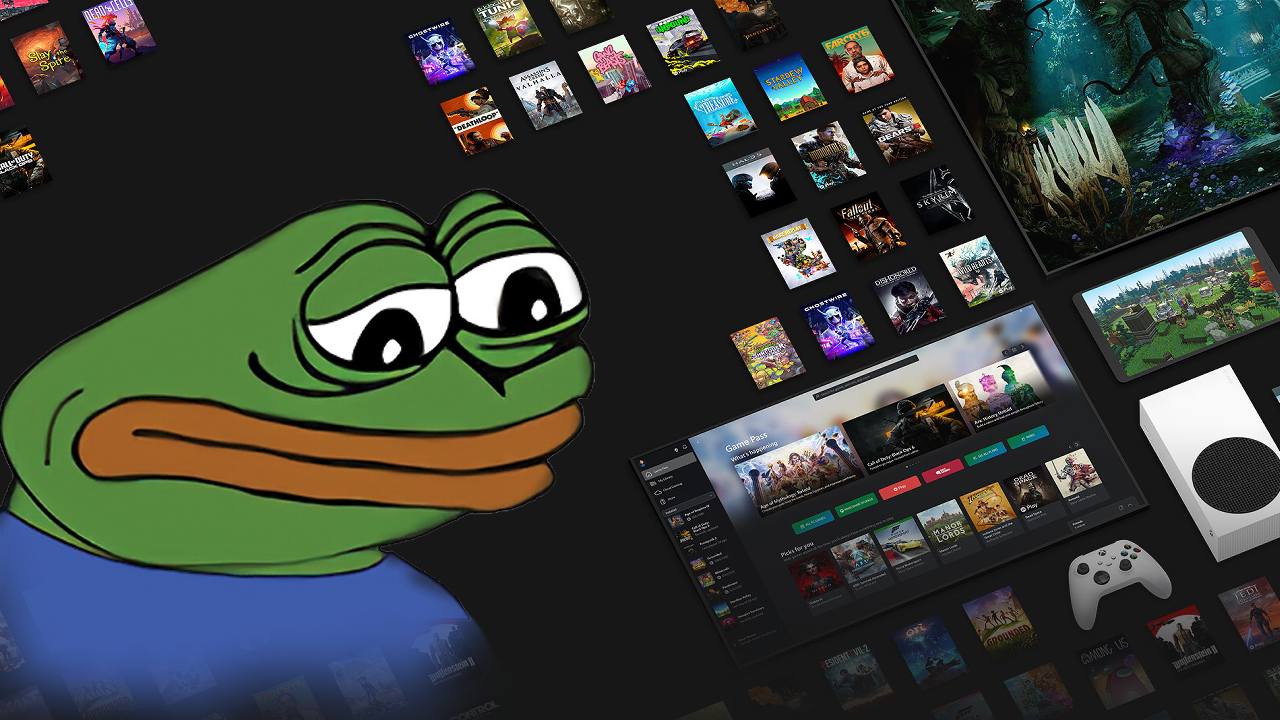If you're having problems with a weird Xbox sync-error-message just like I did, this might work for you.
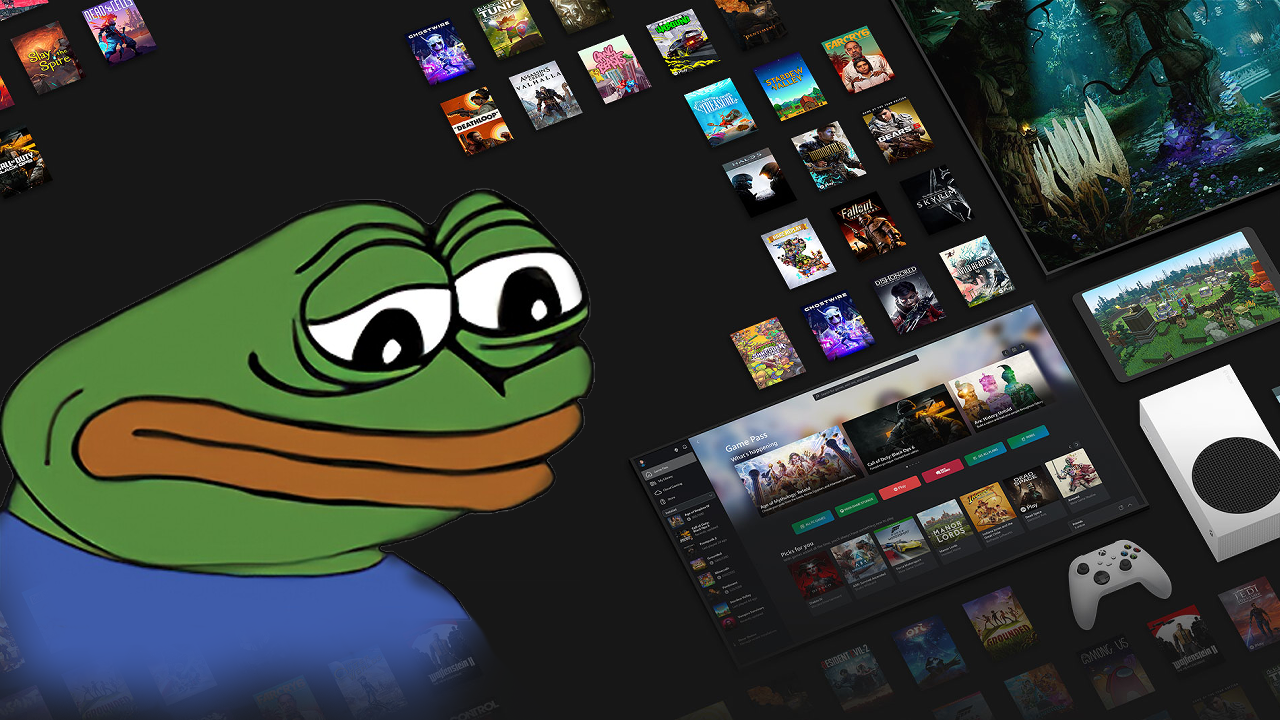
Syncing issues on Xbox have been especially common since late 2024, and I know how frustrating it is when you just want to jump into your favorite game, only to get stuck on that annoying "syncing data" screen.
Here's what was happening to me and how I eventually solved it.
Problem Description
If you see this error message pop up, you might be facing the same issue:
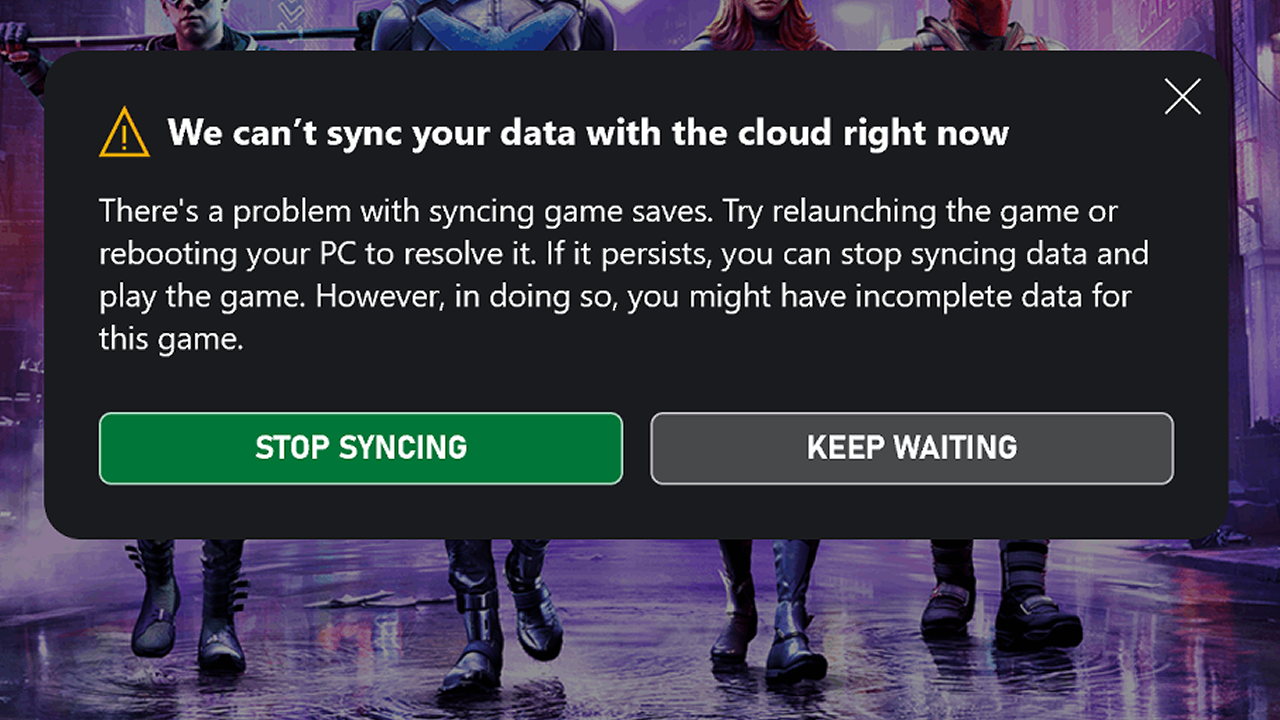
If you're launching games through the Xbox or Game Pass app on PC and getting stuck on "syncing data", followed by a message like
"We can’t sync your data with the cloud right now",
and then your game loads without your saved progress or settings: this guide is for you.
This issue likely repeats every time you launch the game and affects multiple titles that use Cloud Save or Play Anywhere features.
Possible Causes Of The Problem
- Option 1: Xbox servers might be temporarily down.
- Option 2: You may be logged into two different accounts on the Xbox app and Microsoft Store.
This happens more often than you'd think! - Option 3 & 4: There might be a problem with your Xbox account (authentication, permissions, etc.).
Step-by-Step Solutions
Credit to the YouTube channel Global Success Narratives for guiding me through the fix that finally worked.
Option 1: Check Xbox Server Status
Before anything else, go to the official Xbox server status page:
- If the servers are down or under maintenance, that’s likely the issue.
- Wait for Microsoft to resolve it and try again later.
Option 2: Make Sure You're Using the Same Account
Double-check this. Many sync issues stem from account mismatches.
- Open Microsoft Store
- Click your profile icon (top right)
- Confirm which Microsoft account you're logged into
- Now open the Xbox App
- Make sure you’re logged in with the exact same account
If the accounts are different, sign out of both, then log back into both apps using the same account.
This helps ensure your cloud save data is matched correctly.
Option 3: Restart Xbox Services
If Xbox servers are running fine, and you're still having the issue, try this next:
- Press Ctrl + Shift + Esc to open Task Manager
- Look for "Gaming Services" in the list that popped up
- Right-click and choose End Task
- Close Task Manager
- Wait a few seconds and repeat the process (open Task Manager → Gaming Services → End Task) once more
- Reopen the Xbox App and launch your game again
Option 4: Use Xbox Repair Services
The last trick didn't work either? Try this:
- Open the Xbox App
- Click on your profile icon in the upper left corner
- Select Support → then Gaming Repair Services
- Click "Start Repairing"
- Follow the prompts and restart your PC once it finishes
In Summary
Dealing with these issues, especially when your profile and progress seem to disappear, can be super frustrating.
But hopefully one of the steps above helps you get back into the game, as it did for me.
Don’t give up too soon!
Good luck, and happy gaming! :)